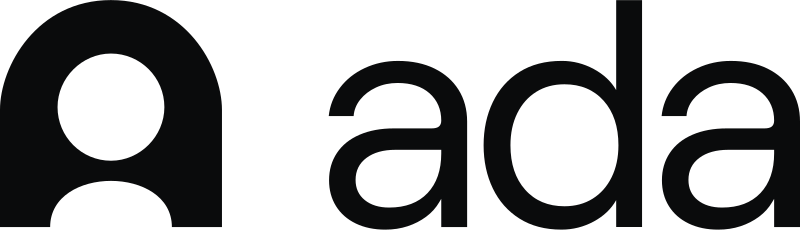HubSpot Slack Integration: How To Do It & How To Get the Most Out of It
In this guide, we’ll show you how to integrate Hubspot & Slack and how to use it effectively to boost collaboration across marketing, sales, and service teams.
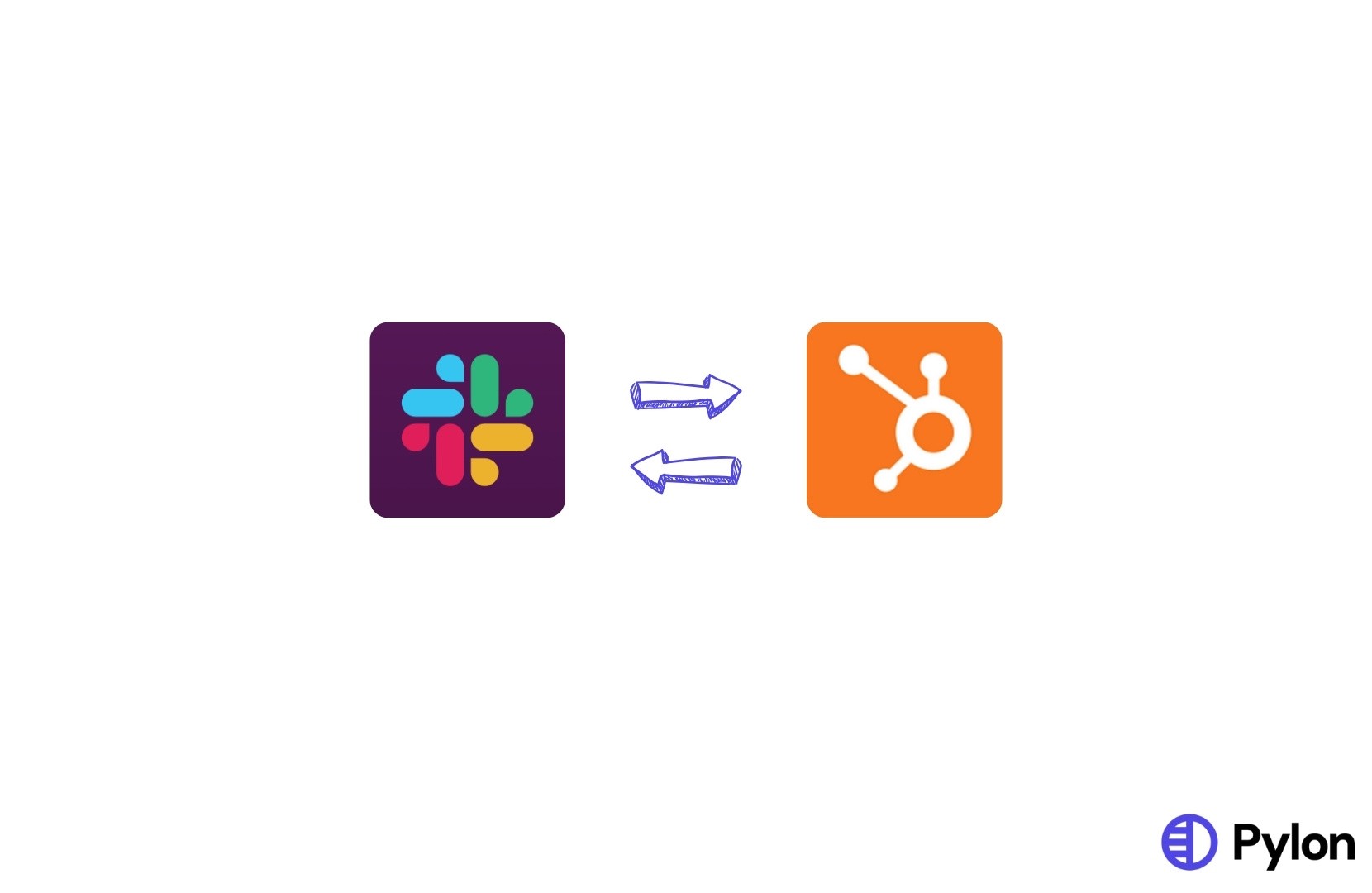
Slack has become a go-to communication hub for internal teams, while HubSpot powers thousands of customer-facing operations in marketing, sales, and service. For growing B2B companies, using both tools is increasingly common, but so is the friction that comes with switching between them.
That’s where Slack HubSpot integration comes in. Connecting your CRM data directly with your team’s messaging platform allows you to centralize workflows, streamline handoffs, and keep everyone in the loop without jumping between tabs. Integration helps teams move faster and work smarter.
With just a few steps, you can configure a Slack integration directly within HubSpot or connect HubSpot Slack webhook flows using external tools like Zapier. But connecting the platforms is just the beginning.
In this guide, we’ll show you how to set up the integration and, more importantly, how to use it effectively to boost collaboration across marketing, sales, and service teams.
How to Connect Slack to HubSpot Step-by-Step
Integrating Slack with HubSpot makes your CRM data accessible in real time, without forcing users to log into multiple systems. It reduces app-switching, improves response times, and ensures everyone can see what’s happening with leads, deals, and tickets.
Here’s how to connect Slack to Hubspot:
1) Install the HubSpot app in Slack
Open up Slack and go to the workspace in Slack that you want to connect Hubspot to, and click “Add apps” in the App section on the left sidebar.
Search “Hubspot” and click “Add.”
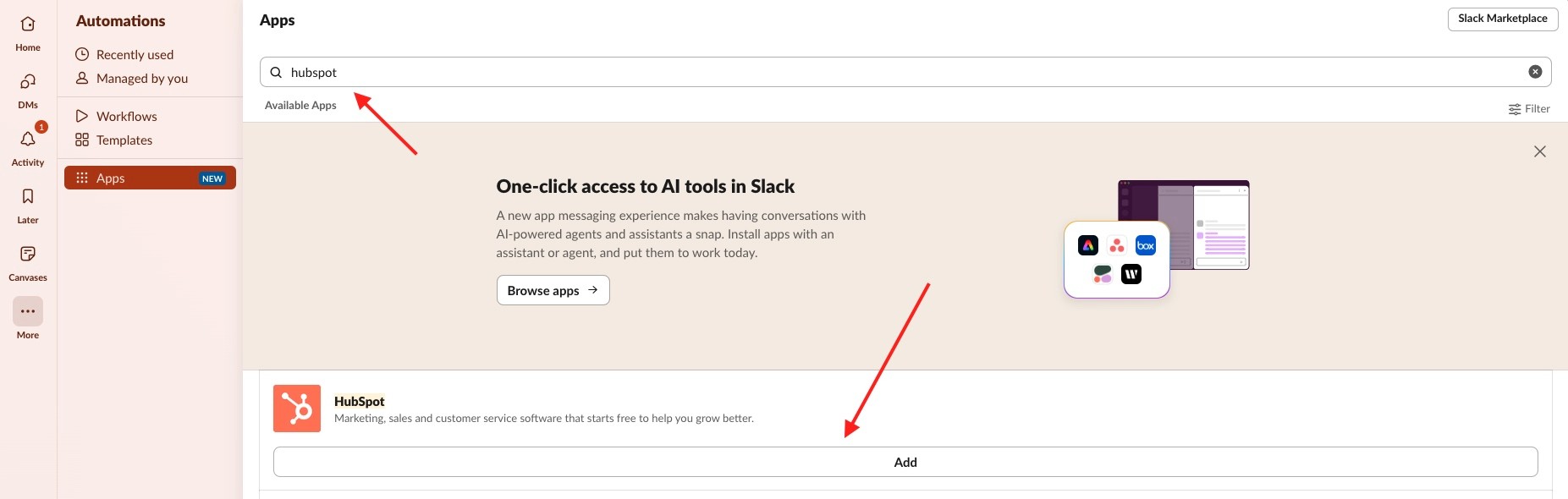
You’ll be prompted to authorize access to your Slack workspace, so make sure you’re logged in with the appropriate admin credentials.
This installs the core functionality for messaging, commands, and notifications between platforms.
2) Connect Slack to your HubSpot account
Inside HubSpot, click the Settings icon on the top right of your page, then click “Integrations” > “Connected Apps” and search for Slack.
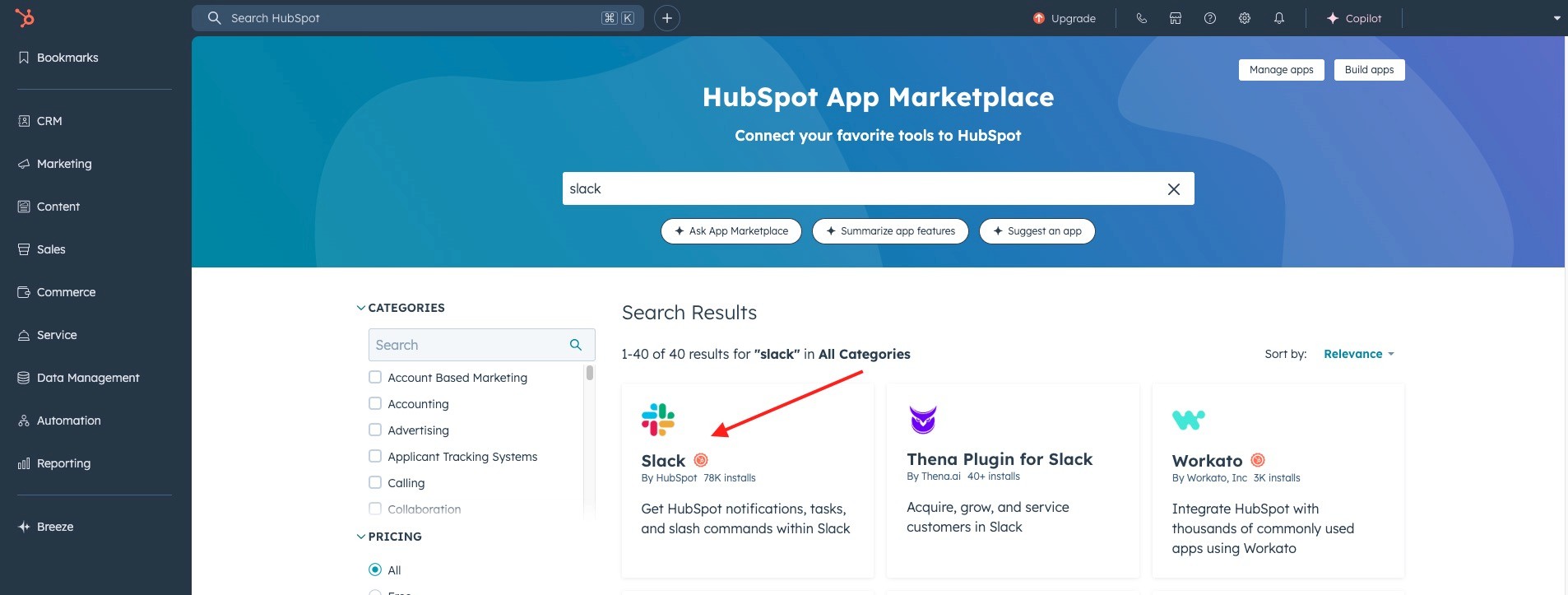
Once selected, you’ll be asked to authenticate and approve the connection between your HubSpot instance and your Slack workspace. This step allows the two platforms to share data and initiate actions.
3) Choose default Slack channels for HubSpot notifications
After connecting, HubSpot will prompt you to assign default channels for specific types of activity, such as ticket creation, form submissions, or deal updates.
These defaults ensure that key updates are automatically surfaced where your team communicates. You can refine channel assignments by team, pipeline, or business unit for more precise targeting.
4) Enable HubSpot workflows to post in Slack
Open HubSpot’s workflow builder by clicking "Automation" on the left sidebar > "Workflows."
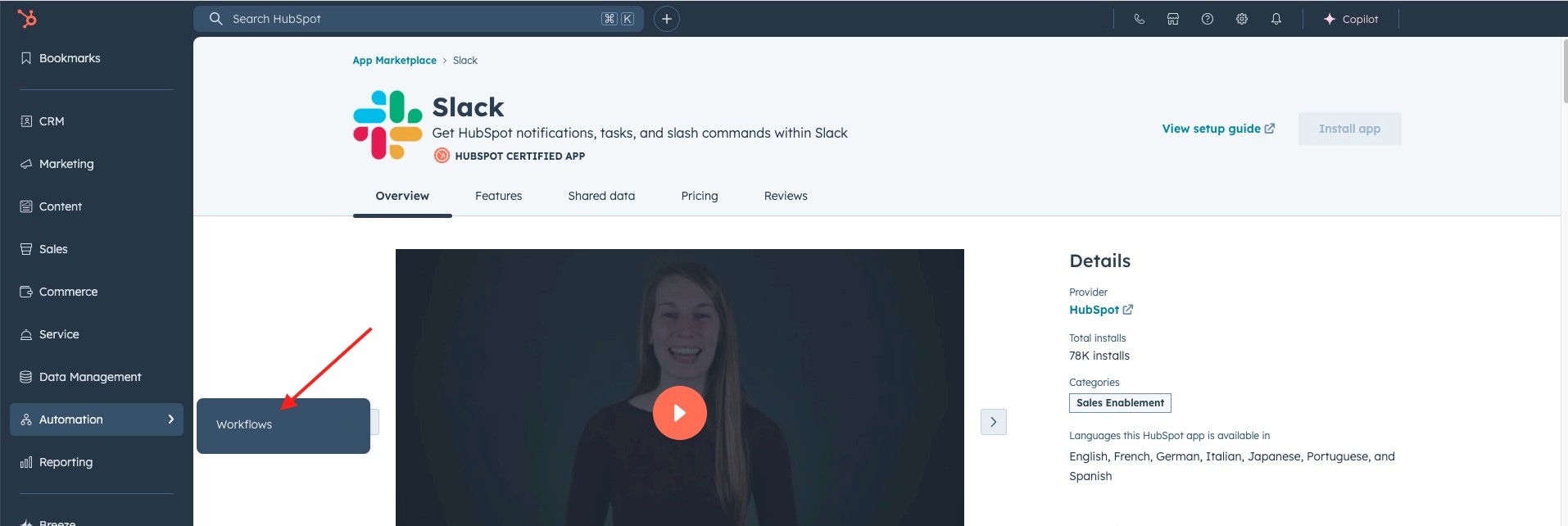
Select “Send a Slack notification” as an action in your automation. This enables powerful cross-platform triggers like notifying a rep when a deal hits a particular stage or pinging a channel when a lead fills out a contact form.
You can configure the message text, format, and recipient to match your internal processes.
5) Use slash commands to search HubSpot from Slack
Once installed, the integration gives you access to slash commands such as /hs-search-contact to query your CRM directly from Slack.
You can search for contacts, companies, deals, and tickets by name or keyword. This saves time by allowing reps to access key data without switching apps.
6) Add HubSpot notifications to private messages or group DMs
Not all alerts need to go to public channels. You can configure workflows or notification settings to send alerts to individual users for personal task reminders or ownership changes. You can also route updates to small groups or DMs for team-specific coordination.
Troubleshooting
While the integration is generally smooth, users sometimes experience issues like broken authentications, missed Slack notifications, or workflow errors. These usually stem from permission mismatches, disconnected apps, or outdated tokens.
HubSpot’s troubleshooting guide covers most common problems, but it’s good to regularly verify your connection and user settings to keep things running cleanly.
Optimize Your Use of Slack HubSpot Integration
Getting connected is just the first step. While the core functionality of the Slack HubSpot integration solves key pain points, the real value comes from using the integration to drive action and collaboration.
Below are several practical ways B2B teams can get more out of the tools they’re already using.
Centralize customer information
Use HubSpot workflows to automatically post updates into relevant Slack channels, such as deal stage changes, form submissions, or ticket creations.
This ensures that sales, support, and success teams stay on top of customer activity without digging through their CRM. When customer information is surfaced where your team already works, everyone moves faster and with greater context.
Create task-specific Slack channels
Organize your Slack workspace around pipeline stages, project types, or lifecycle events.
For instance, create channels like #new-leads, #customer-renewals, or #support-escalations and link them to specific HubSpot workflows.
This improves focus, reduces noise, and ensures updates are routed to those needing them.
Update and organize contacts from Slack
With built-in HubSpot commands, you can search, view, and even update contact records without leaving Slack.
This is particularly useful during calls or live chats when speed matters. Keeping contact data fresh across platforms reduces follow-up errors and improves CRM hygiene.
Engage with leads and customers from Slack
Sales and support reps can receive lead assignment alerts and ticket updates in Slack, allowing them to respond or follow up instantly.
You can even configure Slack to notify reps when a prospect revisits your website, triggering timely outreach. When conversations are initiated faster, conversion and resolution rates improve.
Share notes and activities automatically
Use Slack workflows to post notes or meeting summaries logged directly into shared team channels in HubSpot.
This way, everyone involved in the deal or ticket can see what was discussed without checking the CRM. It’s an efficient way to keep teams informed and reduce duplicate questions.
Alert cross-functional teams in real time
If a high-value lead requests a demo or submits a support issue, you can use HubSpot to trigger a real-time Slack alert to both sales and technical teams. Fast, multi-department coordination leads to better customer experiences and shorter turnaround times.
Combine with automation tools
Pair your integration with third-party tools like Zapier to connect HubSpot Slack webhook triggers for added functionality.
You can create custom automations, such as sending a Slack message when a customer leaves a specific NPS score in HubSpot.
These lightweight automations can extend your workflow without heavy development.
How Pylon Takes Slack & HubSpot Integration Further
While the standard Slack integration with HubSpot helps streamline tasks and reduce app-switching, Pylon’s integrations take it a step further.
For B2B companies managing high volumes of conversations across Slack, HubSpot, Microsoft Teams, and email, Pylon offers a centralized customer support solution that brings all customer communications under one roof.
Connecting your CRM and Pylon help desk enables customer support over Slack and other communication channels through intelligent conversational ticketing in a unified inbox.
It’s designed for speed, visibility, and cross-functional alignment, without the friction of juggling platforms.
Here’s how Pylon expands your capabilities beyond basic integration:
Unified inbox for messages
Pylon combines conversations from Slack, Teams, HubSpot, and email into a single inbox for your customer-facing teams.
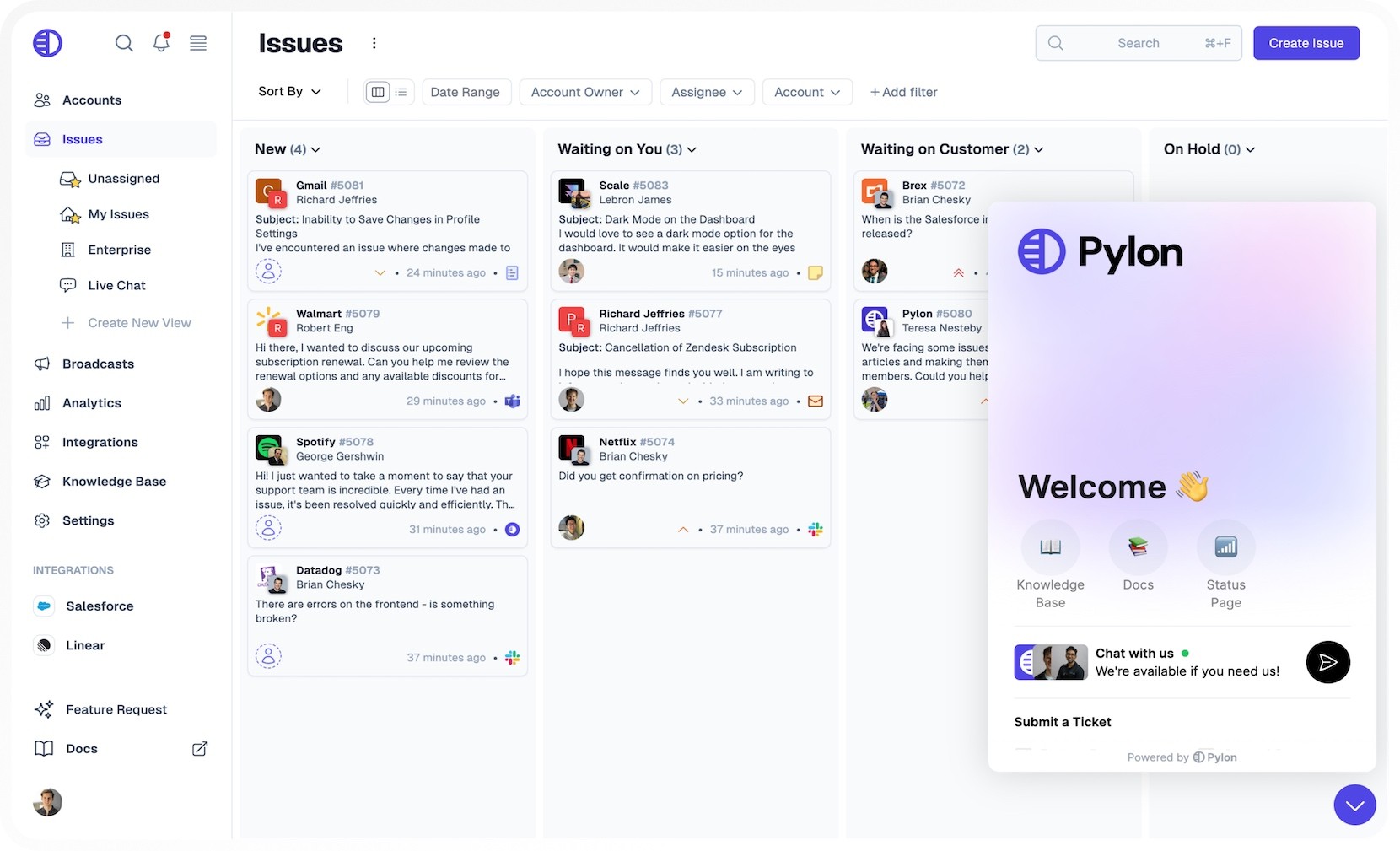
Instead of jumping between tabs or threads, reps can triage, respond, and assign messages in one place. This dramatically reduces context switching, shortens response times, and ensures nothing gets overlooked, even during high-volume periods.
Enhanced workflows
Built-in automation lets you trigger actions based on rules you define, like tagging, routing, or escalating messages.
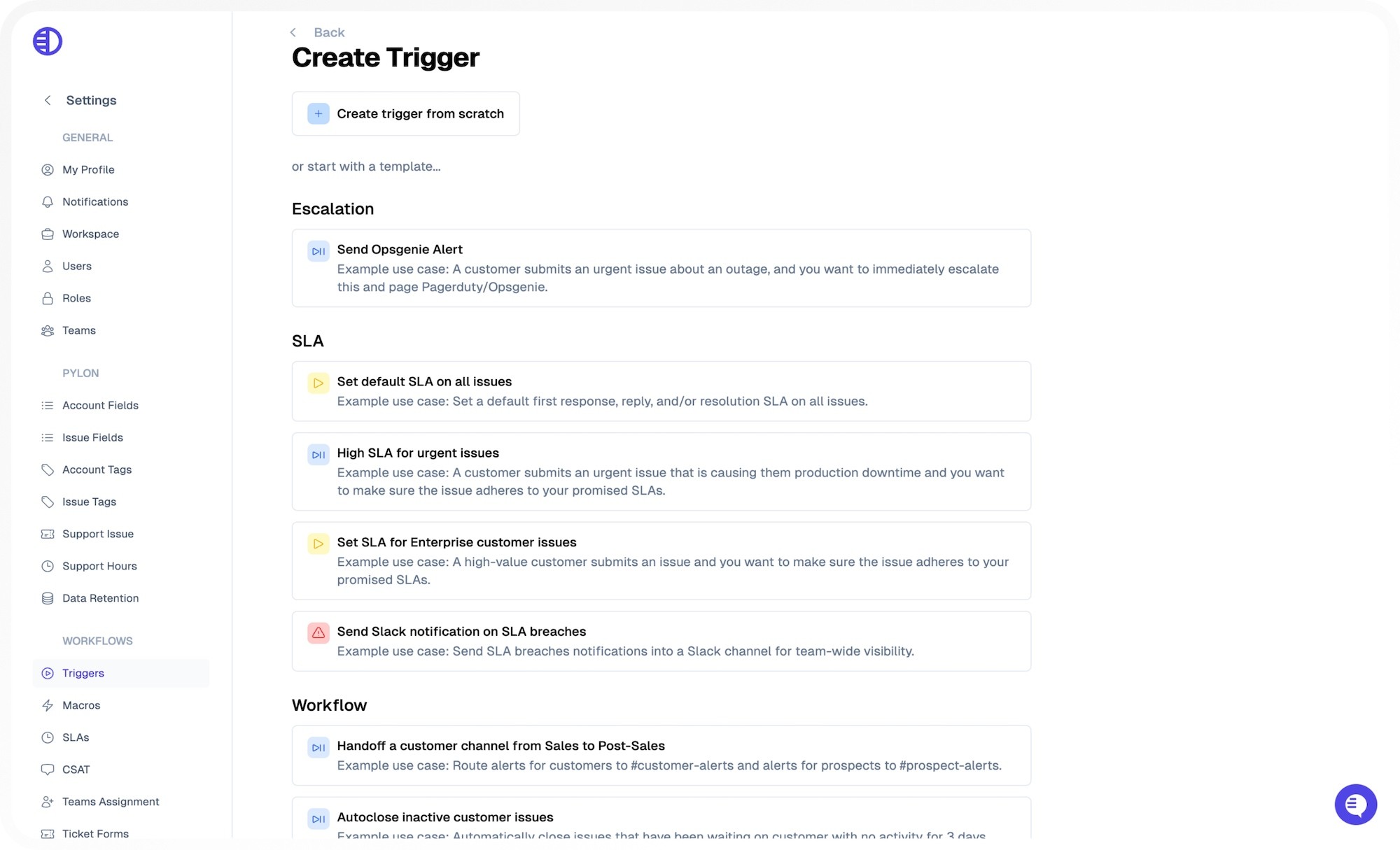
Whether you're answering questions from leads or support requests from existing customers, Pylon helps streamline operations with consistent workflows.
As a result, teams save time, reduce manual errors, and deliver a more responsive customer experience.
Centralized communication
Fragmented messages and missed updates are common when teams use multiple tools across departments.
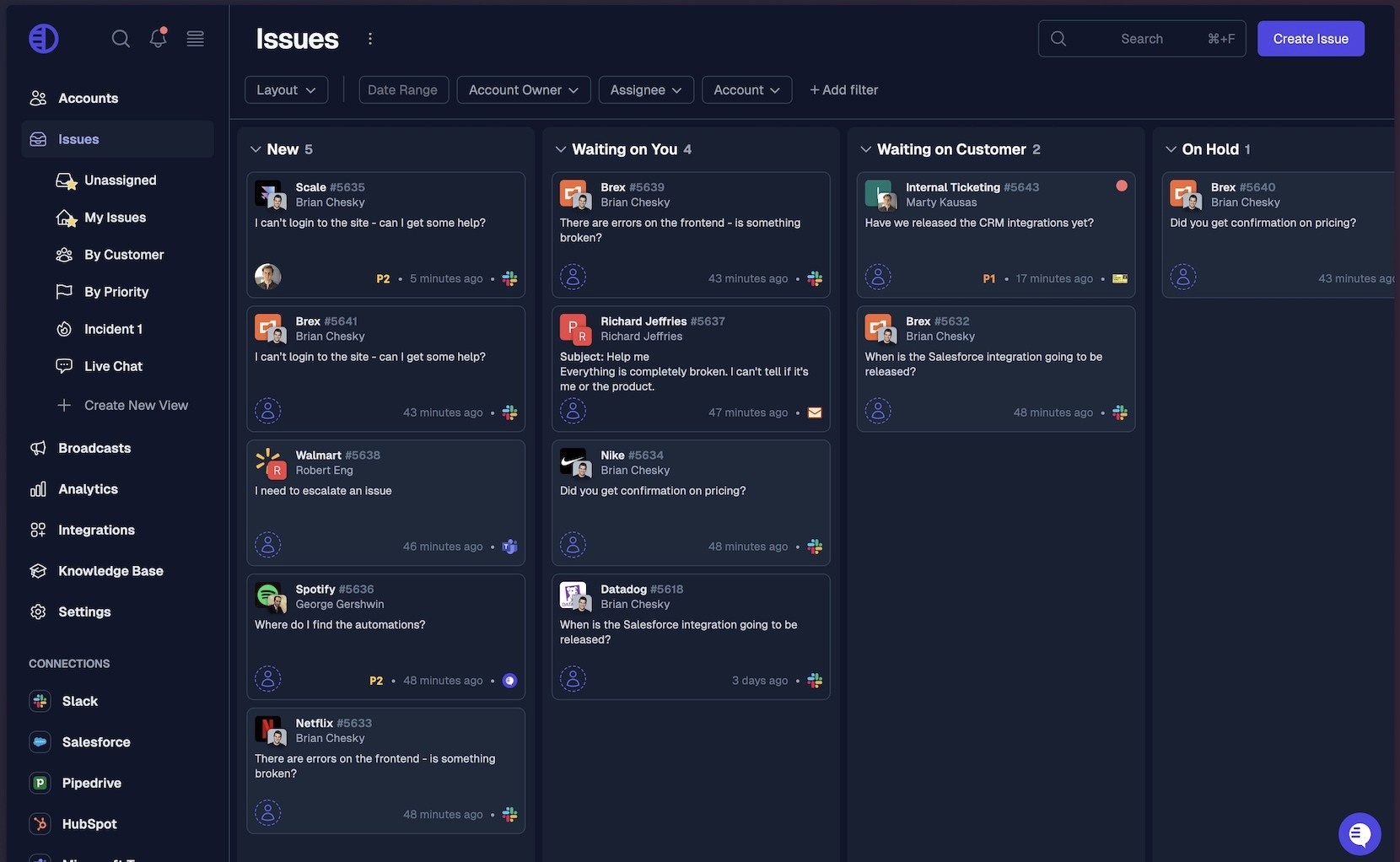
Pylon solves this by pulling everything into a centralized workspace where conversations can be tracked, revisited, and referenced anytime. It creates a shared source of truth across sales, success, and support teams, keeping everyone aligned and informed.
Improved accountability
With Pylon, every message has an owner, and no conversation slips through the cracks. You can assign messages, track follow-ups, and measure response time, all from within the shared inbox.
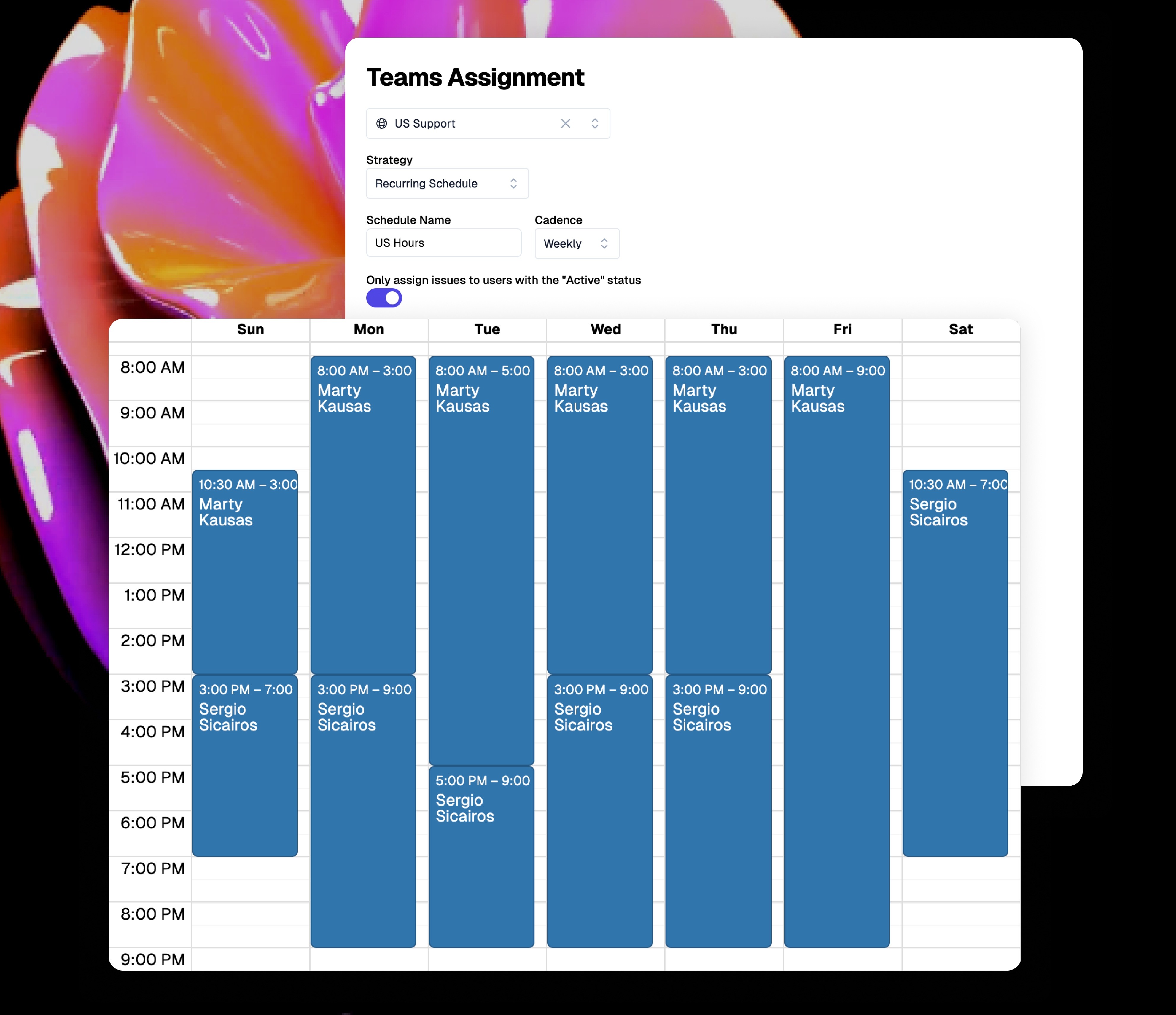
This clarity of ownership improves internal coordination and ensures high-priority tasks are handled quickly and reliably.
Streamlined collaboration
Whether you’re just starting with HubSpot and Slack or managing a full-stack GTM operation, Pylon provides the structure and scalability to support deeper, more productive customer support.
For B2B customer service teams who rely on multiple platforms and must collaborate across departments, a centralized hub for handling customer requests is essential.
Pylon bridges these systems to eliminate silos, reduce delays, and ensure that every customer touchpoint is timely, consistent, and informed.
If you're ready to go beyond the basics, learn how Pylon can unify your tools and your team to drive more efficient, high-impact B2B communication.